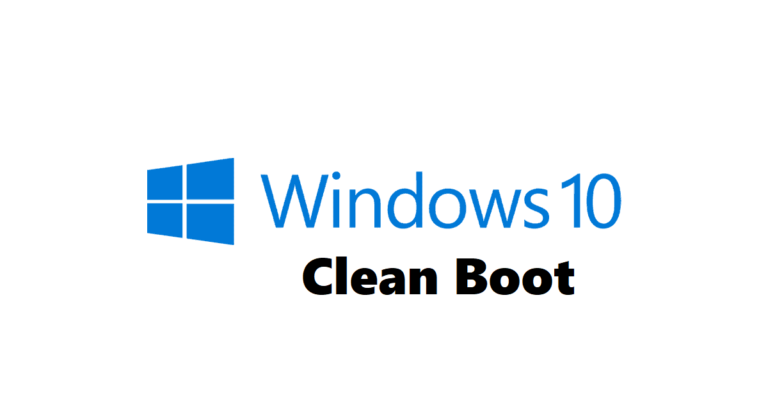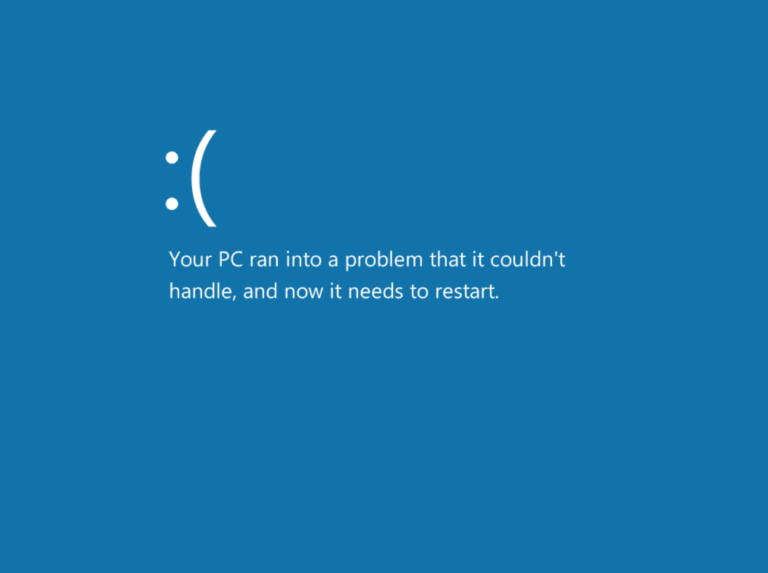Introduction
Ever been stopped in your digital tracks by a pesky error message on your Apple device? You know, the kind that makes you go, “Not now!” Well, you’re not alone. Picture this: you’re trying to check your emails, and bam! Up pops the “Your network settings prevent content from loading privately” error. Frustrating, right? But ever wondered what’s really going on behind this cryptic message? Let’s dive into this digital rabbit hole and figure out what’s up with this error and how it ties into the big, sometimes scary world of online privacy.

Understanding The Error
Imagine you’re in a digital room, and there’s a vault with some files you need. This error is like having the right key but facing a rusty lock. It pops up when your Mail app on your iPhone, iPad, or Mac tries to load images or videos in a privacy-focused way. It’s your device’s way of saying, “Hey, something’s off with your network settings, and I can’t keep this content private.”
The Culprits Behind The Curtain
So, what’s messing things up? Here are the usual suspects:
- Mail Privacy Protection Enabled: This feature is like a cloak of invisibility for your IP address, keeping your online moves a secret. But sometimes, it gets a bit overzealous and stops Mail from loading remote content privately.
- VPN Usage: VPNs are your digital disguises, hiding your online identity. But they can sometimes block the paths Mail needs to load content privately.
- Network Configuration: Occasionally, your network settings, like a strict firewall or a proxy server, can accidentally block private content loading.
Each of these is meant to protect your privacy, but sometimes they get in the way of smooth digital communication.
The Ripple Effects
This isn’t just a minor hiccup. When you hit “Load Content,” you’re turning off Mail Privacy Protection for that email. And guess what? Email senders can now see your IP address. This could lead to more targeted ads or, worse, your personal info being sold to third-party data brokers.
Additional Nuggets of Knowledge
Before we venture into solving this digital dilemma, here are some additional tidbits:
- The Newbie on The Block: Mail Privacy Protection, introduced in iOS 15 and macOS Monterey, is still finding its feet. It might not play nice with all websites and email servers.
- VPN Compatibility: Not all VPNs are friends with Mail Privacy Protection. Make sure yours is.
- Corporate or School Networks: These networks often have tighter controls. You might need to chat with your network admin to change settings.
Remedying the Error: A Step-by-Step Guide
- Disabling Mail Privacy Protection:
- Go to Settings on your iPhone, iPad, or Mac.
- Head to Mail -> Privacy Protection.
- Turn off Protect Mail Activity.
- VPN Stand-down:
- If you’re using a VPN, try turning it off for a bit.
- Follow your VPN provider’s instructions to disable it temporarily.
- Network Settings Adjustment:
- On a corporate or school network? Time for a chat with your network admin.
Alternative Routes to Privacy
Don’t want to turn off Mail Privacy Protection? Here are other ways:
- Switching Email Apps: Try Gmail or Outlook, which have their own privacy features.
- Disabling Remote Content Loading:
- Open Mail on your device.
- Go to Mail -> Preferences -> Privacy.
- Choose Block all remote content.
Bear in mind, this will bar images and videos in your emails, but it’s a small price to pay for an added layer of privacy.
Additional Considerations
- VPN Compatibility: Make sure your VPN and Mail Privacy Protection are on the same page.
- Network Administrator Assistance: Your network admin can be a big help in tweaking network settings.

Probing Deeper: Mail Privacy Protection
This feature is a big deal for Apple’s commitment to privacy. It hides your IP address, stopping email senders from tracking you. But it’s not perfect and can clash with some websites and email servers. Is the privacy it offers worth the occasional error?
Privacy Implications: The Bigger Picture
Turning off Mail Privacy Protection might seem simple, but it’s a big decision for your online privacy. With it off, email senders can glimpse into your online life, possibly leading to more ads or your data being sold.
Troubleshooting Continuum
If these fixes don’t work, don’t worry. There’s more you can try:
- Device Restart: Sometimes, a reboot is all you need.
- Network Settings Reset: Still stuck? Resetting your network settings might help.
- Network Administrator Revisit: A second chat with your network admin might uncover missed configurations.
Conclusion
The “Your network settings prevent content from loading privately” error is not just a transient digital hiccup, but a narrative on the delicate dance between privacy and functionality in the digital realm. Its occurrence beckons a deeper understanding and appreciation of the network settings that serve as the unseen sentinels of our online privacy.
This error is more than a nuisance; it’s a reminder of the delicate balance between privacy and functionality in our digital world. Whether you disable Mail Privacy Protection, switch email apps, or tweak network settings, each choice shapes your privacy story.
Now, it’s your turn. Ever faced this error? How did you fix it? Share your story in the comments. Let’s help each other out and navigate this digital maze together!