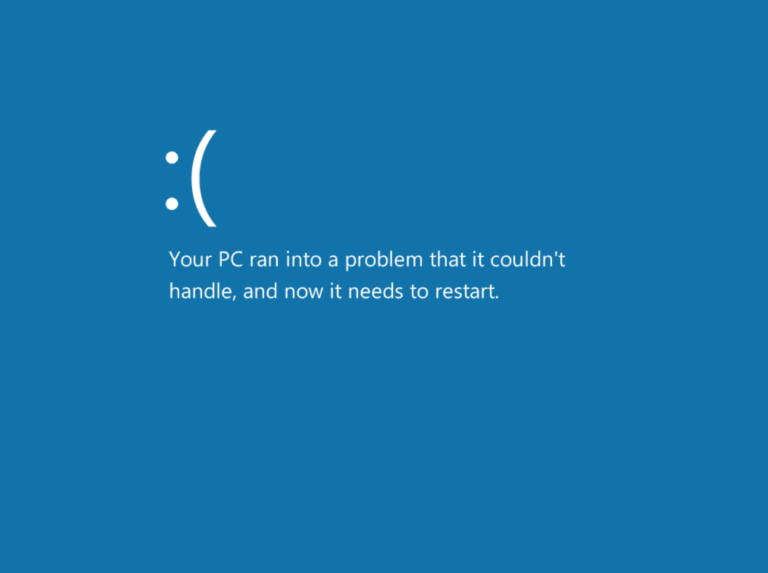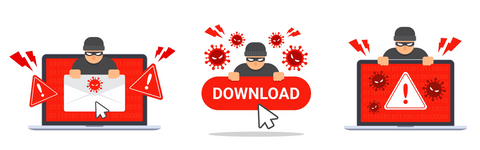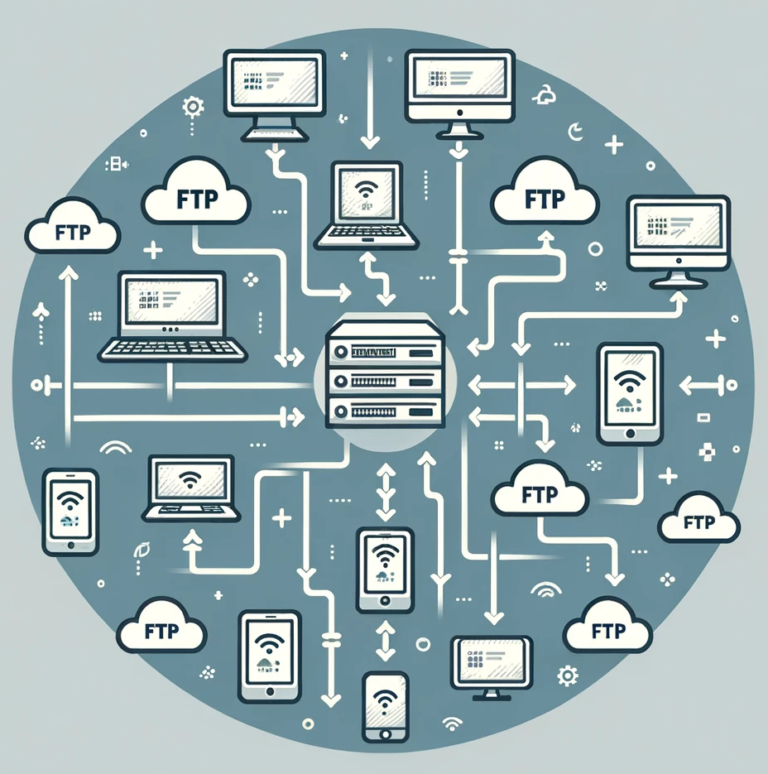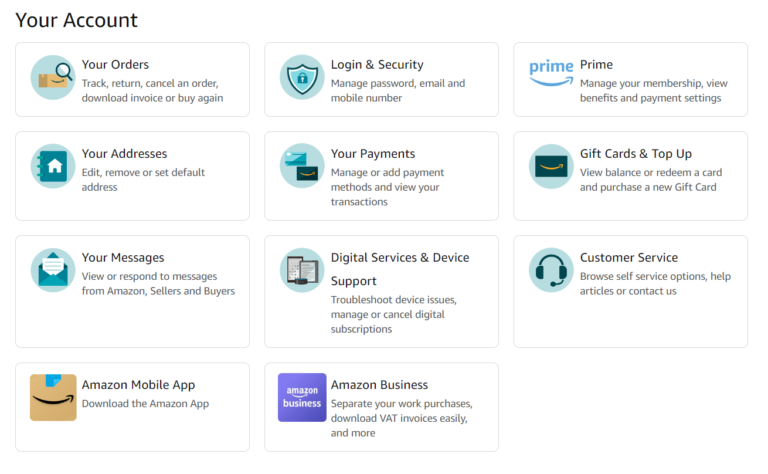Introduction
Setting up a home network has become an essential task in our increasingly connected world. Whether you’re working remotely, streaming entertainment, or simply browsing the internet, knowing how to setup a home network can significantly improve your online experience. This guide aims to be your comprehensive resource for doing just that.
In this article, we’ll cover everything you need to know about how to set up a home network that is both efficient and secure. We’ll start with the basics of networking to give you a solid foundation, then move on to planning your network layout, and delve into the specific hardware and software requirements. A step-by-step setup guide will follow, along with crucial security measures to protect your digital life. We’ll also provide troubleshooting tips and discuss advanced options for those who want to take their home network to the next level.
This guide is intended for a broad audience, from beginners setting up their first home network to intermediate users looking to optimize an existing one. So, if you’ve ever wondered how to set up a home network that meets your specific needs while ensuring robust security, you’ve come to the right place.
Let’s get started on this journey to establish a reliable and secure home network that enhances your digital life.
- Understanding Networking Basics
- Planning Your Home Network
- Hardware Requirements
- Software Requirements
- Step-by-Step Setup Guide
- Security Measures
- Troubleshooting Tips
- Maintenance and Monitoring
- Conclusion
- FAQ
Understanding Networking Basics
When it comes to figuring out how to setup a home network, understanding the basics is crucial. This foundational knowledge will not only help you make informed decisions but also enable you to troubleshoot issues effectively. In this section, we’ll cover what a network is, explore the different types of home networks, and familiarize you with essential networking terminology.
What is a Network?
In the simplest terms, a network is a collection of interconnected devices that can communicate with each other and share resources. This interconnection can be achieved through various means, including wired cables or wireless signals. A home network typically consists of multiple devices like computers, smartphones, tablets, smart TVs, and other smart home gadgets, all connected to a central device known as a router. The router serves as the gateway between your local network and the broader internet, allowing data to flow in and out.
To look at the different types of networks in more depth check out our guide to different network types
Types of Home Networks
When you’re planning how to setup a home network, one of the first decisions you’ll need to make is choosing the type of network that best suits your needs. Here are the primary types:
- Wired Networks: These networks use Ethernet cables to connect devices directly to the router. Wired networks are generally faster and more secure but lack the convenience and flexibility of wireless networks.
- Wireless Networks: Also known as Wi-Fi networks, these allow devices to connect to the router via radio waves. While they offer the convenience of mobility, they can be susceptible to interference and security risks.
- Hybrid Networks: A combination of wired and wireless connections, hybrid networks offer the best of both worlds. You can connect devices that require high-speed and secure connections via Ethernet, while still enjoying the convenience of Wi-Fi for mobile devices.
Basic Terminology
Understanding the jargon is a crucial part of learning how to setup a home network. Here are some key terms you should know:
- Router: This is the heart of your home network. It directs traffic between your local network and the internet.
- Modem: This device connects your home network to your internet service provider (ISP). In many cases, the modem and router are combined into a single unit.
- LAN (Local Area Network): This refers to the network within your home, connecting all your devices to each other and to the router.
- WAN (Wide Area Network): This is a network that extends over a large geographical area, typically the internet. Your router connects your LAN to the WAN.
- SSID (Service Set Identifier): This is the name of your Wi-Fi network, visible when you scan for available networks on your devices.
- Ethernet: A standard type of wired network connection, offering higher speeds and lower latency compared to Wi-Fi.
- Firewall: A security system that monitors and controls incoming and outgoing network traffic based on predetermined security rules.
- IP Address: A unique identifier for each device on your network, used for sending and receiving data.
- VPN (Virtual Private Network): A technology that allows you to create a secure connection over the internet, often used for enhanced privacy and security.
By understanding these basic concepts and terms, you’ll be better equipped to setup a home network that meets your specific needs. In the following sections, we’ll delve deeper into each aspect, guiding you through the planning, hardware and software requirements, and the actual setup process.
Planning to Setup a Home Network
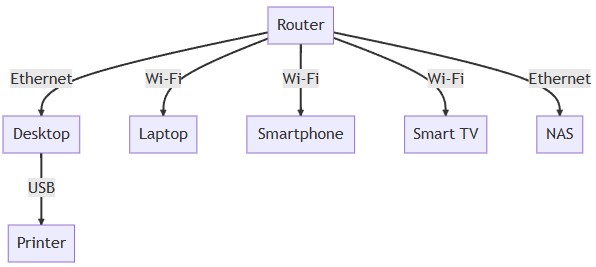
Before diving into the technical aspects of how to setup a home network, it’s crucial to spend some time planning. A well-thought-out plan will not only make the setup process smoother but also ensure that your network meets your specific needs. In this section, we’ll discuss how to assess your networking needs and the importance of creating a network diagram.
Assessing Your Needs
Understanding your requirements is the first step in planning how to setup a home network that’s both efficient and effective. Here are some key factors to consider:
- Speed: Determine the internet speed you’ll need based on your usage. If you’re into online gaming or 4K video streaming, you’ll need a faster connection. Check with your Internet Service Provider (ISP) for available plans and speeds.
- Coverage Area: The size and layout of your home will affect the range you’ll need from your router. Larger homes or those with multiple floors may require additional hardware like Wi-Fi extenders or mesh systems.
- Number of Devices: Count the number of devices that will connect to the network, including smartphones, computers, smart TVs, and other smart home devices. The more devices you have, the more robust your network will need to be.
- Type of Connection: Decide whether a wired, wireless, or hybrid network best suits your needs. Wired connections are faster and more secure but less convenient, while wireless offers more flexibility.
- Security Needs: Evaluate the level of security you’ll require. If you’re handling sensitive data or want to ensure maximum privacy, you’ll need to invest in advanced security features.
- Budget: Finally, consider how much you’re willing to spend. Routers, cables, and other hardware come in various price ranges, and your budget will significantly influence your choices.
Creating a Network Diagram
Once you’ve assessed your needs, it’s highly beneficial to create a network diagram. This visual representation will help you understand how different devices and components will connect, making the setup process easier. Here’s how to go about it:
- Identify Key Components: List all the devices and hardware you’ll include in your network, such as the router, modem, computers, and other smart devices.
- Choose a Central Location: Decide where you’ll place the router. It should be centrally located to provide the best coverage.
- Map the Connections: Draw lines to indicate how each device will connect to the router or other network components. Use different line styles to distinguish between wired and wireless connections.
- Include Additional Hardware: If your coverage area is large or has multiple floors, indicate where you’ll place additional hardware like Wi-Fi extenders or mesh nodes.
- Label Everything: Clearly label each component and connection on your diagram for easy reference during the setup process.
By taking the time to assess your needs and create a network diagram, you’ll be better prepared to setup a home network that’s tailored to your specific requirements. In the next sections, we’ll delve into the hardware and software you’ll need to bring your plan to life.
Hardware Requirements
Once you’ve planned out your home network, the next step in learning how to set up a home network is to gather the necessary hardware. The hardware you choose will significantly impact your network’s performance, security, and reliability. In this section, we’ll outline the essential hardware components you’ll need and provide some recommendations to help you make informed choices.
List of Hardware Needed to setup a home network
Here are the primary hardware components you’ll need to setup your home network:
- Router: The central hub of your network that directs data traffic between your devices and the internet.
- Modem: The device that connects your home network to your Internet Service Provider (ISP). Some routers come with a built-in modem, known as a modem-router combo.
- Ethernet Cables: These are used for wired connections between your router and other devices. Make sure to get cables that support the speed of your internet plan.
- Network Switch: If you have more wired devices than available ports on your router, a network switch can expand your network.
- Wi-Fi Extenders or Mesh System: For larger homes or those with multiple floors, you may need these to extend the Wi-Fi coverage area.
- Firewall Hardware: Though many routers come with built-in firewalls, some users opt for additional hardware firewalls for extra security.
- Network-Attached Storage (NAS): Optional, for those who need centralized storage accessible to all network devices.
Recommendations for Hardware
Choosing the right hardware is crucial for setting up a home network that meets your specific needs. Here are some recommendations:
- Router:
- For Basic Needs: If you have a small home and basic internet usage, a dual-band router with 802.11ac support should suffice. Something like the TP-Link AC1200 Wireless Dual Band on Amazon at only £35 is more than sufficent for most small homes.
- For Advanced Users: Look for a tri-band router with MU-MIMO support for better performance and multiple device handling. Look at routers like the TP-Link AX7800 Tri-Band Gigabit Wi-Fi 6 Router or if money is no barrier future proof your setup with the NETGEAR Nighthawk 12-Stream WiFi 6E Router.
- Modem:
- Ensure it’s compatible with your ISP and supports the speed of your internet plan.
- Consider a modem-router combo if you want to simplify your setup.
- Ethernet Cables:
- Cat 5e cables are suitable for most home networks.
- For gigabit speeds or higher, consider Cat 6 or Cat 7 cables.
- Network Switch:
- A Gigabit Ethernet switch is usually sufficient for home use.
- Wi-Fi Extenders or Mesh System:
- Wi-Fi extenders are cheaper but may create separate network SSIDs.
- Mesh systems are more seamless but usually cost more.
- Firewall Hardware:
- Only consider this if you have specific security needs that your router’s built-in firewall can’t address.
- NAS:
- Choose a NAS system if you have significant storage needs and multiple users who need access to files. Personally I have had a number of Synology NAS enclosures but remember you also need to buy the hard drives seperate in most cases

By carefully selecting your hardware based on your specific needs and our recommendations, you’ll be well on your way to setting up a home network that is both robust and reliable. In the upcoming sections, we’ll guide you through the software requirements and the actual steps for setting up your network.
Software Requirements
After you’ve gathered all the necessary hardware, the next step in understanding how to setup a home network involves the software aspect. While hardware forms the backbone of your network, the software controls how your devices interact and how secure your network is. In this section, we’ll discuss the operating system considerations and any additional software you might need for setup and management.
Operating System Considerations
The operating system (OS) you use can impact how you set up and manage your home network. Here are some considerations based on common operating systems:
- Windows:
- Windows 10 and newer versions come with a built-in network setup wizard that simplifies the process.
- You can easily manage network settings through the Control Panel or the Settings app.
- macOS:
- macOS also offers a straightforward network setup via System Preferences.
- Advanced users can utilize the Terminal for more in-depth network configurations.
- Linux:
- Linux distributions often require more manual configuration, usually done through the terminal.
- Some user-friendly distributions like Ubuntu offer graphical interfaces for network setup.
- Mobile OS (iOS/Android):
- Most routers allow network setup via mobile apps, making it convenient for users who prefer using smartphones or tablets.
Software for Setup and Management
While your operating system will generally provide the basic tools needed for network setup, you might require additional software for specialized tasks or advanced management. Here are some categories to consider:
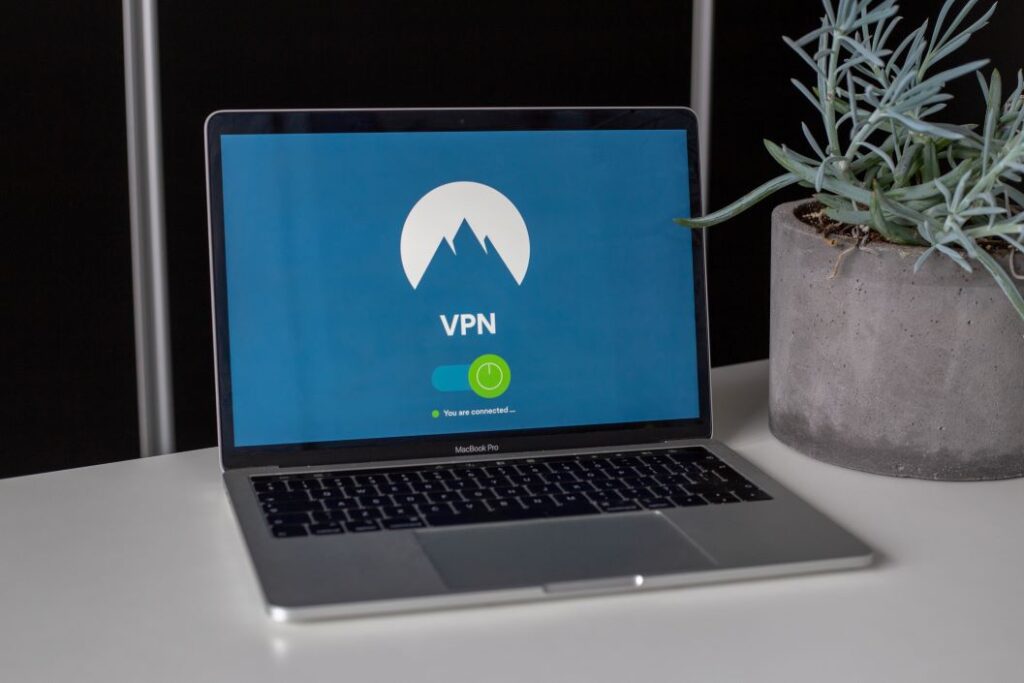
- Router Management Software:
- Many modern routers come with their own software or mobile apps that offer easy setup and network management features, such as parental controls and guest networks.
- Network Monitoring Tools:
- VPN Software:
- If you’re concerned about privacy or want to access geo-restricted content, you might need a VPN service. Some routers come with built-in VPN support, but you can also install standalone VPN software on your devices.
- Firewall Software:
- While hardware firewalls offer robust security, you can enhance this with software firewalls on your individual devices. Both Windows and macOS come with built-in options, but third-party solutions are also available.
- NAS Management Software:
- If you’re using a Network-Attached Storage (NAS) system, you’ll need its corresponding management software to set up and manage your storage.
- Firmware Updates:
- Keep an eye out for firmware updates for your router and other network hardware, as these often contain important security patches and performance improvements.
By considering these software requirements and recommendations, you’ll be better equipped to setup a home network that’s not only functional but also secure and easy to manage. In the following sections, we’ll walk you through the step-by-step process of actually setting up your home network.
Step-by-Step Setup Guide to Setup a Home Network
After gathering all the necessary hardware and understanding the software requirements, you’re now ready to dive into the actual process of how to setup a home network. This section aims to provide a generic, step-by-step guide that should be applicable to a wide range of devices and setups. Let’s get started.
Unboxing and Connecting Hardware
- Inventory Check: Before you begin, make sure you have all the hardware components you’ll need, as outlined in the “Hardware Requirements” section. This typically includes a router, modem, Ethernet cables, and possibly additional hardware like a network switch or Wi-Fi extenders.
- Power Off: Turn off and unplug your existing modem (if you have one) before you start connecting new hardware.
- Connect Modem: Plug your modem into the wall socket and connect it to the incoming Internet line, usually a DSL or coaxial cable.
- Router Connection: Use an Ethernet cable to connect the modem to the WAN (Wide Area Network) port on your router.
- Additional Hardware: If you’re using a network switch, connect it to one of the LAN ports on your router using another Ethernet cable. For Wi-Fi extenders or mesh systems, these are generally set up after the primary network is established.
- Power On: Turn on the modem first and wait for it to fully initialize, then power on the router.
Initial Setup via Computer or Mobile App
- Connect Computer to Router: Before you can access the router’s interface, you’ll need to connect your computer to the router. This can be done in one of two ways:
- Wired Connection: Use an Ethernet cable to connect your computer to one of the LAN (Local Area Network) ports on your router. This is the most reliable method, especially if you haven’t set up Wi-Fi yet.
- Wireless Connection: If your router came with a default Wi-Fi network (the SSID and password are often printed on a label on the router), you can connect your computer to this network.
- Access Router Interface: Once connected, open a web browser on your computer and enter the router’s IP address (commonly
192.168.1.1or192.168.0.1). Some modern routers also allow setup via a mobile app. - Login: Use the default username and password provided in your router’s manual to log in. It’s crucial to change these credentials later for security reasons.
- Setup Wizard: Most routers offer a setup wizard that will guide you through the initial configuration. Follow the on-screen instructions.
- Manual Configuration: If you prefer, you can skip the wizard and configure settings manually. This is often necessary for more complex setups.
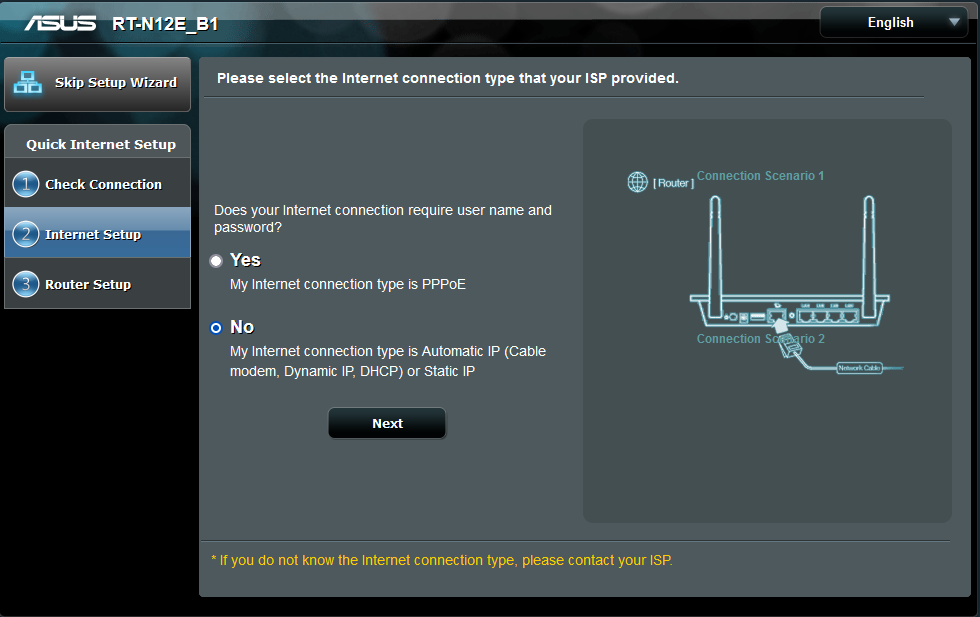
Configuring Settings (SSID, Password, etc.)
- SSID (Network Name): Choose a name for your Wi-Fi network that’s easy to recognize. This is what you’ll see when scanning for available networks on your devices.
- Security Settings:
- Encryption: Opt for WPA3 encryption if available, otherwise, WPA2 is the next best option.
- Password: Create a strong, unique password for your Wi-Fi network.
- Change Admin Credentials: Change the default username and password used to access the router’s web interface to enhance security.
- Enable Firewall: Most routers come with a built-in firewall. Make sure it’s enabled for an extra layer of security.
- Guest Network: Consider setting up a guest network for visitors to use, keeping your main network more secure.
- Advanced Settings: Depending on your needs, you might also want to configure additional settings like port forwarding, Quality of Service (QoS), or parental controls.
- Save and Reboot: Once you’ve configured all settings, save them and reboot your router to apply the changes.
By following these steps, you should have a functional home network up and running. The specific steps may vary depending on your hardware and software, but this guide provides a general approach that should be applicable to most setups. In the next sections, now that we have setup a home network, we’ll discuss how to secure your network further and what to do if you encounter any issues.
Security Measures
Once you’ve successfully setup a home network, the next crucial step is to secure it. Network security is not just an optional add-on; it’s a necessity. In this digital age, an unsecured network is an open invitation for unauthorized access, data theft, and other cyber threats. In this section, we’ll discuss the importance of network security and guide you through setting up essential security measures like firewalls, encryption, and passwords.
Importance of Network Security
Network security is vital for several reasons:
- Data Protection: An unsecured network can expose your personal data, including financial information, to hackers.
- Privacy: Without proper security measures, your online activities can be monitored, and your privacy compromised.
- Unauthorized Access: Weak security can allow unauthorized users to connect to your network, consuming your bandwidth and potentially engaging in illegal activities that could be traced back to your IP address.
- Device Safety: Hackers can exploit vulnerabilities to install malware on your devices, leading to a range of problems from data loss to complete device failure.
- Peace of Mind: Knowing that your network is secure allows you to use your devices freely, without the constant worry of potential breaches.

Setting Up Firewalls
- Router-Based Firewall: Most modern routers come with built-in firewalls. Ensure this feature is enabled through your router’s settings interface. This acts as the first line of defense against external threats.
- Device-Based Firewall: In addition to your router’s firewall, enable the firewalls on your individual devices for an extra layer of security. Both Windows and macOS have built-in firewalls, which can be activated through the system settings.
- Advanced Firewall Solutions: For those with specific security needs, consider advanced firewall hardware or software that offers features like intrusion detection and VPN support.
Encryption and Passwords
- Wi-Fi Encryption:
- WPA3: This is the latest and most secure encryption standard. If your router supports it, this should be your first choice.
- WPA2: If WPA3 is not available, WPA2 is the next best option. Avoid using outdated encryption methods like WEP.
- Strong Passwords:
- Create a strong, unique password for your Wi-Fi network.
- Use a combination of upper and lower case letters, numbers, and special characters.
- Change this password periodically for added security.
- Admin Credentials:
- Don’t forget to change the default username and password used to access your router’s settings interface. Leaving these as default is a common security risk.
- Guest Network:
- If you frequently have visitors, set up a separate guest network and enable WPA3 or WPA2 encryption on it as well.
- VPN (Virtual Private Network):
- For enhanced privacy and security, consider setting up a VPN either on your router or individual devices.
By implementing these security measures, you’re adding multiple layers of protection to your home network. While no network can be 100% secure, these steps will significantly reduce your vulnerability to various cyber threats. In the next sections, we’ll discuss troubleshooting tips and how to maintain and monitor your network for optimal performance.
Troubleshooting Tips
Even with the most meticulous planning and setup, you may encounter issues when you setup a home network. Knowing how to troubleshoot these problems is an essential skill in maintaining a reliable and efficient network. In this section, we’ll cover common issues you might face when you setup a home network and provide tips on how to resolve them. We’ll also discuss when it might be necessary to seek professional help.
Common Issues and How to Resolve Them
- No Internet Connection:
- Check Hardware: Ensure that all cables are securely connected and that your modem and router are powered on.
- Restart Modem and Router: Unplug both devices, wait for 30 seconds, and then plug them back in. Wait for them to fully restart and try connecting again.
- Slow Internet Speed:
- Check for Bandwidth Hogs: Use network monitoring tools to identify if any device is consuming too much bandwidth.
- Update Firmware: Ensure that your router’s firmware is up-to-date, as updates often include performance improvements.
- Limited Wi-Fi Range:
- Reposition Router: Place your router in a central location and away from physical obstructions and electronic interference.
- Consider Extenders: If you have a large home, you may need Wi-Fi extenders or a mesh system to extend coverage.
- Device Cannot Connect to Wi-Fi:
- Check Password: Ensure you’re entering the correct Wi-Fi password.
- Forget and Reconnect: On the device, forget the network and reconnect by entering the password again.
- Intermittent Connection:
- Check for Interference: Other electronic devices can interfere with your Wi-Fi signal. Try changing the Wi-Fi channel through your router settings.
- Check Hardware: Older routers or modems may struggle to maintain a stable connection.
- Unknown Devices on Network:
- Check Connected Devices: Use your router’s interface to see a list of connected devices. If you find an unknown device, you may have a security issue.
- Change Password: Change your Wi-Fi password and consider enabling MAC address filtering for added security.

When to Seek Professional Help
While many issues can be resolved through basic troubleshooting, some problems may require professional assistance:
- Persistent Connection Issues: If you’ve tried all troubleshooting steps and still experience frequent disconnections or slow speeds, consult your ISP or a network professional.
- Security Breaches: If you suspect that your network has been compromised, it’s advisable to seek professional help to assess and resolve the issue.
- Complex Setups: If you’re setting up a complex network with multiple devices, VLANs, or advanced security features, you may benefit from professional guidance.
- Hardware Failures: If you suspect that a piece of hardware like your router or modem is faulty, consult with professionals for diagnosis and replacement.
By understanding how to troubleshoot common issues when you have setup a home network and when to seek professional help, you’ll be better equipped to maintain a reliable and secure home network. In the next sections, we’ll discuss how to keep your network running smoothly through regular maintenance and monitoring.
Maintenance and Monitoring
Setting up your home network is not a one-time task, one you have setup a home network it requires ongoing maintenance and monitoring to ensure optimal performance and security. In this section, we’ll delve into the key aspects of maintaining your home network, including software updates, periodic hardware checks, and monitoring network performance.
Software Updates
- Router Firmware:
- Manufacturers regularly release firmware updates that include security patches, new features, and performance improvements. Make it a habit to check for and install these updates.
- Some routers offer an automatic update feature, which you can enable for convenience.
- Device Software:
- Ensure that the operating systems and software on all devices connected to your network are up-to-date. Outdated software can be a security risk.
- Security Software:
- Keep your antivirus and firewall software updated to protect against new threats.
- Some security software also offers network monitoring features, which can be useful for identifying potential issues.
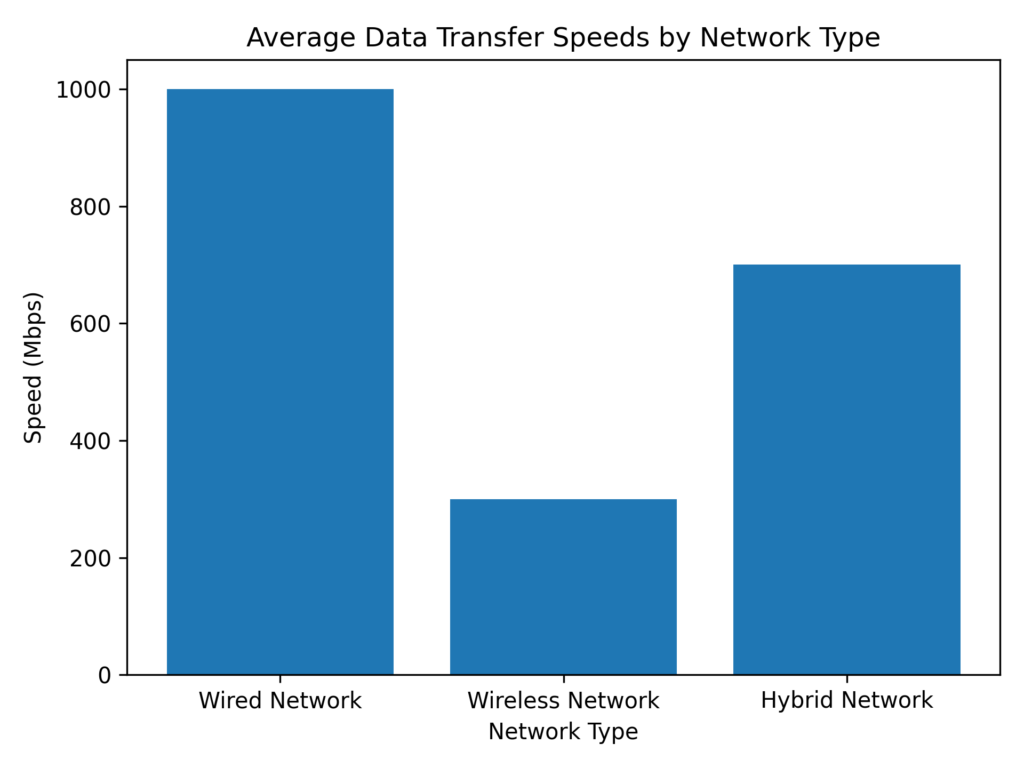
Periodic Hardware Checks
- Physical Inspection:
- Regularly inspect your hardware for signs of wear and tear, such as frayed cables or overheating devices, and replace components as needed.
- Connection Quality:
- Ensure that all cables are securely connected and that Wi-Fi antennas (if applicable) are properly positioned.
- Hardware Lifespan:
- Networking hardware doesn’t last forever. Routers and modems typically have a lifespan of about 3-5 years. Be prepared to replace them when they start showing signs of failure.
- Backup Settings:
- Most routers allow you to backup your settings. Do this periodically, especially before making any significant changes to your network configuration.
Monitoring Network Performance
- Bandwidth Usage:
- Use network monitoring tools to keep an eye on bandwidth usage. This can help you identify any devices that are hogging bandwidth and affecting network performance.
- Security Monitoring:
- Regularly check your router’s logs and any security software reports to identify unauthorized access attempts or other suspicious activities.
- Performance Metrics:
- Monitor key performance metrics like latency, packet loss, and Wi-Fi signal strength. Some routers offer built-in diagnostic tools for this purpose.
- Scheduled Checks:
- Set aside time, perhaps monthly or quarterly, to perform a comprehensive check of your network. This includes updating software, checking hardware, and reviewing security settings.
By actively maintaining and monitoring your home network, you can preemptively address issues before they become significant problems, thereby ensuring a secure and efficient networking environment.
Conclusion
Setting up a home network may seem like a daunting task, but as we’ve explored in this comprehensive guide, it’s a manageable project that offers significant benefits. From understanding the basics of networking to selecting the right hardware and software, and from initial setup to ongoing maintenance, we’ve covered all the key points you need to know about how to setup a home network that is both secure and efficient.
Summary of Key Points
- Understanding Networking Basics: A solid grasp of fundamental concepts like what a network is, types of home networks, and basic terminology is crucial for setting up your network effectively.
- Planning Your Home Network: Assessing your needs and creating a network diagram will guide you in selecting the right hardware and layout for your specific requirements.
- Hardware and Software Requirements: Knowing what hardware you need and understanding any software considerations will ensure that you’re well-prepared for the setup process.
- Step-by-Step Setup Guide: Following a systematic approach to connecting hardware and configuring settings will make the setup process smooth and hassle-free.
- Security Measures: Implementing robust security features like firewalls, strong passwords, and encryption is non-negotiable for protecting your network and data.
- Troubleshooting Tips: Being equipped to troubleshoot common issues will save you time and stress, and knowing when to seek professional help is equally important.
- Maintenance and Monitoring: Regular updates, hardware checks, and performance monitoring are essential for maintaining a reliable and secure network.
Don’t let the complexity deter you. The peace of mind and convenience that come with a well-configured home network are well worth the effort. Take the time to plan, invest in quality hardware, and most importantly, don’t cut corners on security. Your future self will thank you for setting up a home network that meets your needs and keeps your digital life secure.
Additional Resources
For those interested in diving deeper into networking, here are some resources for further learning:
- Books:
- “Networking For Dummies” by Doug Lowe
- “Computer Networking: A Top-Down Approach” by James Kurose and Keith Ross
- Websites:
- Courses:
By taking the initiative to setup a home network and also secure it, you’re making a valuable investment in your digital well-being. Thank you for taking the time to read this guide, and here’s to your successful home networking journey!

Home networking can be a complex topic, and it’s natural to have questions. Below are some frequently asked questions about setting up and maintaining a home network, along with their answers.
1. What is the difference between a modem and a router?
- Modem: A modem connects your home network to the Internet via your Internet Service Provider (ISP). It translates the digital data from your network into a format suitable for the Internet and vice versa.
- Router: A router connects various devices within your home network and directs data traffic between them. It also connects to the modem to provide Internet access to your devices.
2. Do I need both a modem and a router?
- Generally, yes. However, some devices act as both a modem and a router (known as modem-router combos). Check with your ISP to see what hardware they provide and what additional hardware you may need.
3. What is the ideal location for my router?
- The ideal location is a central point in your home, away from physical obstructions like walls and electronic interference from other devices. This ensures the best Wi-Fi coverage.
4. How often should I update my router’s firmware?
- It’s advisable to check for firmware updates every 2-3 months. Some routers offer automatic updates, which you can enable for convenience.
5. How can I improve my Wi-Fi signal strength?
- You can improve signal strength by repositioning your router, removing obstructions, or using Wi-Fi extenders or mesh systems for larger homes.
6. What should I do if I suspect a security breach?
- Immediately change your Wi-Fi and router admin passwords. Check for unauthorized devices connected to your network and remove them. Update all security software and consider seeking professional help.
7. What is a guest network, and do I need one?
- A guest network is a separate Wi-Fi network that allows visitors to access the Internet without giving them access to your main network and connected devices. It’s a good idea for added security.
8. How can I monitor who is connected to my network?
- Most routers have a built-in interface that shows a list of connected devices. Some also offer mobile apps for easier monitoring.
9. Can I set up a home network myself, or should I hire a professional?
- Most people can set up a basic home network themselves by following guides like this one. However, for more complex setups or if you encounter issues you can’t resolve, it may be beneficial to hire a professional.
10. What is a VPN, and should I use one?
- A VPN (Virtual Private Network) encrypts your Internet connection, enhancing privacy and security. It’s especially useful if you often use public Wi-Fi networks, but many people also use VPNs at home for added security and privacy.
We hope this FAQ section addresses any lingering questions you may have about home networking. If you have more specific or advanced questions, don’t hesitate to seek out additional resources or professional advice.