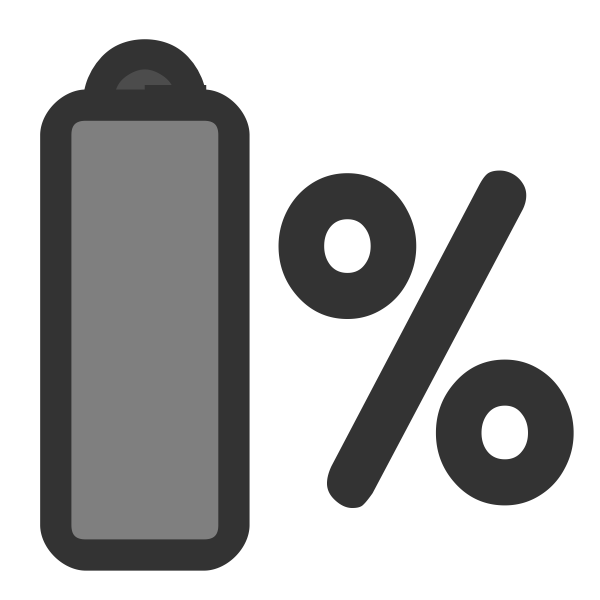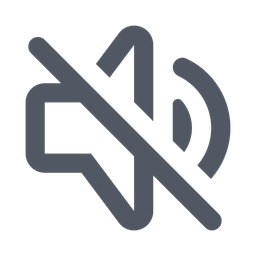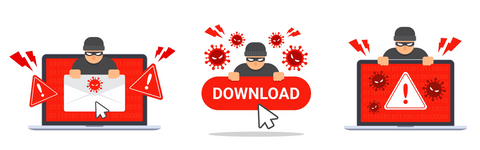Introduction
The dreaded ‘No Signal’ error on your computer monitor can bring your productivity to a grinding halt. This issue arises when the monitor is unable to receive a signal from the computer it’s connected to. Resolving the no signal computer monitor issue is crucial to resume your digital activities and ensure the seamless interaction between your computer and monitor. Through this guide, we aim to provide you with a structured approach to troubleshoot and fix this common yet disruptive problem.
Understanding the ‘No Signal computer monitor’ Issue
The ‘No Signal’ error manifests when your monitor can’t detect a video signal from the computer it’s connected to. This could be due to several reasons such as loose cable connections, faulty cables, hardware issues, or problems with your graphics card. The absence of a signal prevents the display from showing any information, rendering your computer unusable until the issue is resolved. Understanding the root cause is the first step to troubleshooting the ‘No Signal’ computer monitor issue effectively.
Common Causes
- Loose or Disconnected Cables: The cables connecting your monitor to your computer may become loose or disconnected.
- Faulty Cables: Damaged cables can prevent the signal transmission.
- Graphics Card Issues: A malfunctioning graphics card can cause the ‘No Signal’ error.
- Incorrect Input Source: Sometimes, the monitor might be set to the wrong input source.
- Hardware Failures: Other hardware failures, like issues with the RAM or motherboard, could also trigger the ‘No Signal’ computer monitor issue.
- Driver Conflicts: Outdated or corrupt drivers might prevent the monitor from receiving a signal from the computer.
- Resolution Mismatch: If the computer is set to a resolution or refresh rate that the monitor can’t support, it may display a ‘No Signal’ error.
- Operating System (OS) Issues: Sometimes, software or OS problems can also lead to this error.
- Power Issues: Issues with the power supply to either the monitor or the computer can cause the ‘No Signal’ error.
- Overheating: Overheating of the graphics card or other internal components might lead to a loss of signal to the monitor.

Basic Fixes
Check and Secure Cables:
- First, turn off your computer and monitor to prevent any electrical damage.
- Check all the cables connecting your computer to your monitor. This includes both the video cable and the power cable.
- Ensure that each cable is securely plugged into its respective port.
- If you notice any loose cables, plug them in securely.
- Once you’ve checked and secured all cables, turn on your computer and monitor to check if the ‘No Signal’ computer monitor issue is resolved.
Replace Faulty Cables
- Inspect the video and power cables for any visible damage like cuts, frays, or bent pins.
- Replace any damaged cables with new, good-quality ones.
- Reconnect the cables and ensure they are securely plugged in before powering on your computer and monitor.
- Cables can be picked up pretty cheaply from places like Amazon – HDMI Cable – £6.38
Select Correct Input Source
- On your monitor, locate the button for selecting the input source (often labeled as “Source” or “Input”).
- Cycle through the available input sources until you reach the one corresponding to the port where your computer is connected (e.g., HDMI, DisplayPort, DVI).
- Check if the ‘No Signal’ error persists.
Check Hardware
- Ensure other internal hardware components like RAM and additional cards are securely seated.
- If comfortable, open the computer case (with power off) and check the connections, reseating components if necessary.
Adjust Resolution
- Right-click on the desktop and select “Display settings.”
- Scroll down to “Display resolution” and select a resolution supported by your monitor.
- Click “Apply” and then “Keep changes” if the issue is resolved.
Restart Computer
- A simple restart can help resolve minor glitches; click on the “Start” button, select “Power” and then “Restart.”
Check Power Supply
- Ensure the power cables are securely plugged in.
- If using a power strip, ensure it’s functioning properly or try plugging directly into a wall outlet.
Cooling
- Ensure your computer’s cooling system is working effectively to prevent overheating which could cause the ‘No Signal’ issue.
- Clean any dust or debris from cooling fans and vents.

Advanced Troubleshooting
Graphics Card Inspection:
- Discharge Static: Touch a metal part of the case to discharge any static electricity.
- Remove the graphics card and inspect it for any dust, debris, or visible damage.
- Reseat it firmly, ensuring a solid connection to the motherboard.
- If possible, test with another graphics card or in a different slot.
Driver Updates:
- Identify your graphics card model and make.
- Go to the manufacturer’s official website (found at the end of this article).
- Navigate to the drivers or support section.
- Download the latest driver, ensuring it’s for your OS version.
- Install the driver and follow any on-screen instructions.
- Restart your computer to ensure the new drivers are fully implemented.
When to Seek Professional Help:
If basic and advanced troubleshooting doesn’t resolve the No Signal computer monitor issue, or if you’re uncomfortable attempting some fixes, it’s wise to seek professional assistance. Professionals have the tools and knowledge to diagnose and fix the problem efficiently.
Preventive Measures
Regular Maintenance Tips:
- Routine Inspection: Inspect cables for fraying, bending, or loose connections; replace damaged cables promptly.
- Driver Updates: Regularly check the manufacturer’s website or use built-in update utilities to keep drivers current.
- Cleaning: Use compressed air and microfiber cloths to gently clean dust from vents, ports, and other components.
- Ventilation: Ensure the computer is in a cool, well-ventilated area to prevent overheating; check fans for proper operation.
- Monitor Settings: Calibrate resolution, refresh rate, and input source according to manufacturer guidelines and your hardware specifications to avoid signal issues.
Computer hardware new to you? Not a problem check out our guide to basic computer hardware
Conclusion
We’ve unfolded a structured approach to tackle the ‘No Signal computer monitor’ issue. Your journey from understanding the problem, through troubleshooting, to preventive maintenance is now well-charted.
Your experiences are invaluable. Stay updated with more troubleshooting guides by subscribing to our newsletter. Found this guide helpful? Share it to help others No Signal computer monitor is a higly searched for issue, and feel free to drop a comment below sharing your experiences or additional tips.