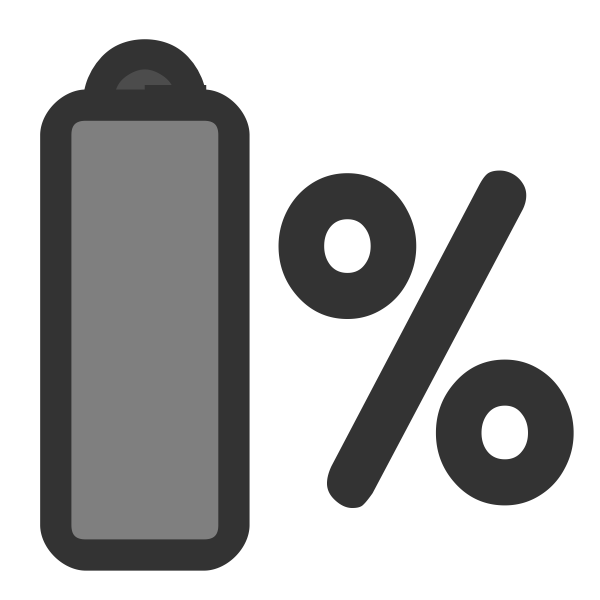Introduction
In the bustling digital era, we juggle a myriad of tasks on our devices. Whether it’s a smartphone, a tablet, or a computer, each action we take, from clicking a photo to saving a document, raises a common query: what is the difference between memory and storage? These two silent yet powerful players are pivotal in how we interact with our gadgets. Grasping the interplay between memory and storage can significantly enhance our digital experience, making each click smoother and more efficient.

So, what exactly is memory?
Memory, often referred to as primary storage or RAM (Random Access Memory), is like the brain’s notepad. It temporarily holds the data and instructions that your system needs right now or in the near future. Imagine you’re whipping up several dishes for a dinner party. Memory is like your kitchen countertop where you keep all the ingredients you need for the current recipe. It allows quick access and processing, ensuring that the dish (or in tech terms, the task) is completed efficiently.
Now, let’s pivot to storage
Storage, on the other hand, is where data resides permanently or until you decide to delete it. It’s your digital cupboard or, extending our cooking analogy, the pantry where you store all your ingredients. Storage, often referred to as secondary storage, includes Hard Disk Drives (HDDs), Solid-State Drives (SSDs), and even cloud solutions like Google Drive or Dropbox. Unlike the countertop (memory), the pantry (storage) holds ingredients for many meals to come, ready to be retrieved and used when needed.
So, why is distinguishing between memory and storage crucial?
Been able to answer the question “what is the difference between memory and storage” is more than a matter of technical accuracy; it’s about optimizing performance and making informed choices when buying or upgrading devices. For instance, more memory can enable your computer to run several complex applications simultaneously without a hitch, while ample storage ensures you have enough space for all your files, photos, and software. So, whether you’re a student working on a tight budget or a graphic designer in need of a robust machine, understanding these core concepts is your stepping stone to making a wise investment.
In the ensuing sections, we will dive deeper into the various types of memory and storage, exploring how they work in tandem to deliver a seamless user experience. So, the next time you find yourself in the tech aisle, baffled by specifications, you’ll be well-armed with the knowledge to choose the device that fits your needs like a glove.
Types of Memory
Random-Access Memory (RAM):

Imagine you’re at a bustling cafe. You, being the chef, have to whip up various dishes on the go. Now, where do you keep the ingredients for the current orders? Right on the countertop, within arm’s reach, so you can quickly grab what you need. RAM is akin to this countertop. It holds the data and instructions your computer needs to access pronto, making sure the current tasks (your dishes) are processed swiftly. However, once the cafe shuts down (or your computer is turned off), the countertop is cleared off, and so is RAM, losing all its data until the next start-up.
Read-Only Memory (ROM):
Now, every cafe has its unique recipes that are the bedrock of its menu. These are the tried-and-true formulas that don’t change every time you cook. In the computer world, ROM is your recipe book. It holds critical instructions that help your device boot up and operate correctly, acting like a blueprint that guides your system each time it springs to life. Unlike RAM, ROM retains its data even when the power is off, ensuring your computer has the basic instructions ready every time you hit the power button.
Cache Memory
Back to our cafe analogy. Amidst the cooking frenzy, there are some ingredients you reach for more often. It makes sense to have a small shelf near your workstation where you can store these frequently used items. Cache memory is that special shelf in the computer realm. It’s a smaller, faster memory that stores copies of frequently accessed data from RAM. So, when the CPU (the chef) needs that data again, it doesn’t have to traverse all the way to the RAM (the countertop); it just grabs it from the cache, making the process quicker and more efficient.
Understanding these types of memory is like getting a sneak peek into the kitchen of your computer, seeing how each component plays its part in serving up a smooth operating experience. Whether it’s the quick-access countertop of RAM, the foundational recipe book of ROM, or the handy shelf of cache memory, each type is instrumental in ensuring your digital orders are whipped up without a hitch. Now, doesn’t this make you view your trusty device in a new light?
Types of Storage
Hard Disk Drives (HDDs)
Think of an HDD as a vast, digital filing cabinet. Inside this cabinet, there’s a stack of spinning disks where all your files, photos, and applications are stored. Whenever you need to access something, a tiny arm, much like a librarian with a ladder, whizzes over the spinning disks to fetch or store the required data. While HDDs offer a lot of space for a lower price, the physical movement involved makes them slower compared to some other types of storage. So, if you’ve got heaps of data but are on a budget, an HDD could be your go-to.

Solid-State Drives (SSDs)
Now, imagine if our librarian could fetch files with a snap of their fingers, no ladder needed. That’s what an SSD does. It has no moving parts, no spinning disks, but relies on flash memory (much like a USB thumb drive) to provide quicker access to data. While they are faster and more durable due to the lack of moving parts, they’re also more expensive per gigabyte compared to HDDs. If speed is what you’re after, splurging on an SSD might just be worth it.
Optical Discs
Remember the good old CDs and DVDs? These are examples of optical discs. They store data that can be read or played using a laser beam. Though they have been overshadowed by flashier storage options, optical discs are still around, offering a cheap way to store data or share it physically. They’re like the paperback books in a world going digital— not as trendy, but they have their place.
Cloud Storage
Ever heard of Google Drive or Dropbox? These are forms of cloud storage, which is like having a colossal, invisible filing cabinet in the sky. You can shove in as many files as you want (up to your plan’s limit), access them from anywhere, and share them with anyone. It’s a splendid option for those who love the idea of accessing their data on the go, without the fear of a coffee spill disaster wiping everything out.
Each type of storage has its own set of perks and quirks. Whether it’s the budget-friendly spaciousness of HDDs, the lightning speed of SSDs, the nostalgic simplicity of optical discs, or the modern-day magic of cloud storage, understanding these can help you choose the right home for your digital belongings. Now, armed with this knowledge, doesn’t the idea of picking the right storage seem less daunting?
How Memory and Storage Work Together: A Deeper Dive
In essence, the synergy between memory and storage is about a seamless transition of data to where it’s needed, when it’s needed. This duo’s performance is crucial for a smooth user experience. Now, let’s examine their choreography in more detail.
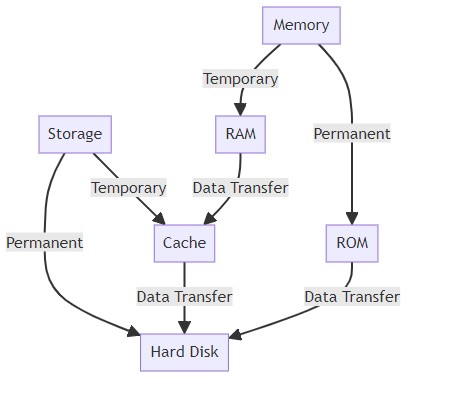
Loading Data from Storage into Memory
When you click on an application icon, what you’re essentially doing is sending out an invitation for a digital performance. The data needed for this app resides in the storage—the backstage area, if you will. However, for the performance to unfold swiftly on stage, the data needs to be moved to a more accessible spot—the memory. This transition is orchestrated by the system’s maestro, the Central Processing Unit (CPU).
Now, how does this transition enhance the performance? Well, memory is like the VIP section, designed for speed, ensuring the data is readily accessible for processing. Storage, on the other hand, is like the general seating area—spacious but not as swift. By moving the essential data from storage to memory, the system ensures a lag-free, fluid performance.
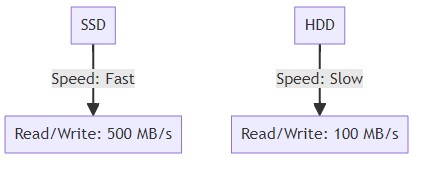
Saving Data from Memory to Storage
Once the digital performance concludes, or when you decide to save your work, it’s time for the data to exit the VIP section and head back to the general seating area— the storage. This transition is akin to capturing the magic of a live performance on tape, enabling you to relive it anytime later. When you hit ‘save,’ the data from the memory is transferred and securely stored in the storage device, ready to be summoned for an encore whenever needed.
The beauty of this process is in its fluidity. Every time you create, modify, or simply interact with data, these transitions between memory and storage happen backstage, unbeknownst to you, ensuring a seamless user experience. The better this transition, the smoother your digital interactions.
Moreover, the capacity and speed of both memory and storage influence the performance of your device. More memory means more countertop space for the chef, and better storage equates to a well-organized, easily accessible pantry.
In a nutshell, understanding this dynamic helps demystify the essence of everyday digital interactions, and sheds light on the importance of both memory and storage in our devices. So, the next time you swiftly shuffle between apps or save a cherished photo, you know there’s a meticulously orchestrated backstage ballet ensuring your digital world stays on point. And isn’t that a comforting thought amidst the digital whirlwind we navigate daily?
Which is More Important, Memory or Storage?
Memory: The Speedster
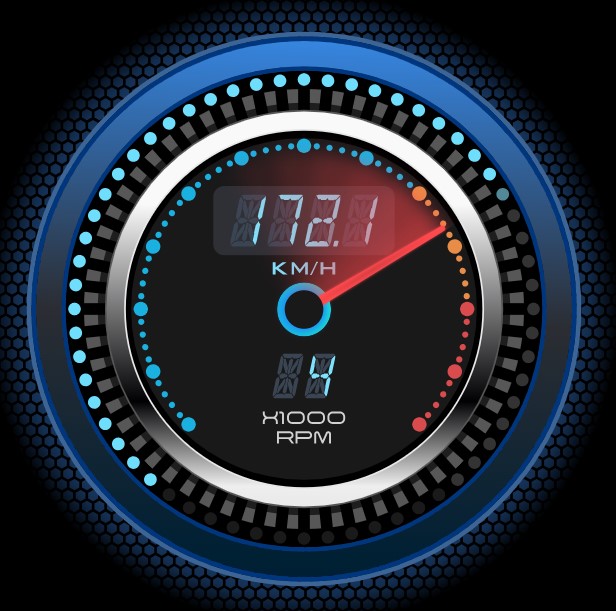
Memory, particularly RAM, is the powerhouse behind your device’s speed and efficiency in real-time tasks. Whether you’re multi-tasking across several apps, playing a high-resolution video game, or editing a video, having ample memory is crucial. It allows your device to access and process the required data swiftly, ensuring a smooth, lag-free experience. So, if your digital routine involves a lot of on-the-go tasks or complex applications, investing in more memory is a wise call.
Storage: The Keeper
On the flip side, storage is the guardian of your digital assets. It’s where your files, photos, videos, applications, and every bit of data reside. More storage means more space to house your digital belongings. Especially in a world where data is burgeoning, having ample storage is like having a spacious digital home. If you’re someone who stores a lot of files or enjoys a hefty collection of apps, music, or videos, having a robust storage capacity is essential.
Balancing Act
The crux of the matter is finding a balance that aligns with your needs. For instance, a professional video editor might need a good chunk of both memory for seamless editing and storage for keeping high-resolution files. Conversely, if your tasks are more basic, like browsing the web or working on documents, you might not need as much memory, but storage could be vital for keeping your files.
Future-Proofing
Moreover, with cloud storage options aplenty, some may find they don’t need as much physical storage and might prioritize memory instead. However, considering a decent amount of both could also be a way to future-proof your device, making it ready for more demanding tasks down the line.
In summary, the importance of memory versus storage hinges on your unique digital lifestyle. Are you a speed aficionado who loves a swift, seamless interaction? Or are you a digital hoarder who cherishes every bit of data? Understanding your needs and how memory and storage cater to them is the cornerstone of making an informed decision. So, when it comes to choosing between memory and storage, it’s not about what’s more important universally, but what’s more crucial for you. Now, where do you see yourself on this spectrum?
Story So Far
Summary of Key Differences Between Memory and Storage:
- Essence: Memory is your device’s short-term data hub, holding data that’s actively being used or processed, akin to a chef’s countertop. Storage, conversely, is the long-term data vault, safeguarding data until needed, much like a pantry.
- Volatility: Memory is volatile, meaning it loses its data when the device is turned off, while storage is non-volatile, retaining data even when powered down.
- Capacity and Cost: Typically, memory has lesser capacity and comes at a higher cost per gigabyte compared to storage. Storage offers a larger capacity at a lower cost per gigabyte, making it the economical choice for housing heaps of data.
- Speed: Memory offers a high-speed data access, ensuring a smooth, lag-free user experience, while storage, especially traditional types like HDDs, is slower in data retrieval and writing.
Practical Advice for Choosing the Right Amount of Memory and Storage:
- Assess Your Needs: Begin with a candid assessment of your digital routine. Are you frequently multitasking on heavy applications, or is your usage more on the lighter side with basic browsing and document editing?
- Future-Proofing: Consider not just your current, but also your foreseeable future needs. Investing in a slightly higher memory or storage than needed could save you from a premature upgrade.
- Budget Balance: Weigh your budget against your needs. If on a tight budget, you might prioritize one over the other. For instance, prioritize memory if your tasks are more real-time and intensive, or storage if you have or foresee having a lot of data to store.
- Cloud Consideration: With cloud storage options, you may find relief on physical storage demands. However, ensure you have a reliable and fast internet connection to make the most of cloud services.
- Consult and Research: Don’t shy away from consulting tech-savvy friends or diving into online reviews and comparisons. Knowledge is power, and a little extra effort can lead you to make an informed decision that you won’t regret.
In the digital realm, memory and storage are your silent comrades, ensuring your device is both swift and spacious. Understanding their roles and how they impact your interaction with the digital world is empowering. It’s the first stride in not just making informed decisions when purchasing or upgrading devices, but also in troubleshooting and optimizing performance. So, as you venture into the tech market or simply glance at your device, you now have a richer understanding of the marvels ticking within, making your digital journey more enlightened and efficient.
Troubleshooting Tips for Memory and Storage Issues
Encountering hiccups in memory and storage can be frustrating, but a little troubleshooting can go a long way. Here are some common issues and how to tackle them:
Slow Performance:
- Memory: If your device is running slower than a snail, you might be running low on memory. Try closing unused applications or tabs. Consider upgrading your memory if this is a frequent issue.
- Storage: A nearly full storage drive can also slow things down. Deleting old or unnecessary files, or moving them to an external drive or cloud, can free up some space and speed things up.
Failure to Boot:
- Memory: Ensure that the memory modules are properly seated in their slots. Sometimes, reseating or replacing the memory can resolve boot issues.
- Storage: Check the connections to your storage drive. If your system can’t find the necessary files to boot, it might be a storage issue.
Frequent Crashes:
- Memory: Faulty memory can cause frequent crashes. Run a memory diagnostic tool to check for errors.
- Storage: Similarly, a failing storage drive can cause crashes or freeze-ups. Run a disk check utility to identify and fix errors.
Missing or Corrupted Files:
- Storage: This usually points to a storage problem. Regularly backing up data and running disk maintenance tools can help prevent or resolve these issues.
Inability to Save Files:
- Storage: If you can’t save files, your storage might be full. Time to declutter or upgrade to a larger storage solution.
Glossary of Terms
- Memory (RAM): A temporary data holding area that allows quick access and processing of active data.
- Storage: A permanent data holding area for saving and retrieving files and applications.
- HDD (Hard Disk Drive): A storage device with spinning disks and a moving read/write head, used for storing data long-term.
- SSD (Solid-State Drive): A faster, more durable storage device with no moving parts, using flash memory to store data.
- Optical Disc: A storage medium like CDs or DVDs, where data is read or written using a laser.
- Cloud Storage: A service that allows you to store data on remote servers accessible via the internet, like Google Drive or Dropbox.
- CPU (Central Processing Unit): The brain of the computer, orchestrating the processing of data and instructions.
- Cache Memory: A smaller, faster memory near the CPU that stores copies of frequently accessed data from RAM, speeding up data access.
- ROM (Read-Only Memory): Permanent memory containing essential system instructions used during the boot-up process.
- File System: The method and structure an operating system uses to name, store, and organize files on a storage device.
- Defragmentation: A process that reorganizes data on a hard disk for faster access.
Tackling technical glitches might seem daunting, but with a little patience and the right approach, it’s a surmountable hurdle. And understanding the terminology is like having a roadmap in the tech wilderness. It not only empowers you to articulate issues accurately but also to delve deeper into the digital realm with confidence. So, the next time a tech hiccup occurs or a jargon-bomb is dropped in conversation, you’re well-armed to troubleshoot or engage. Now, doesn’t that feel like having a superpower in the digital age?